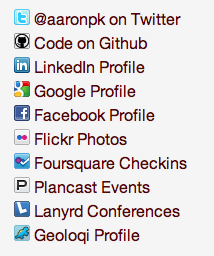Setup Instructions
1. Link to your various social profiles on your home page
On your home page, link to your profiles and add the rel="me" attribute to the links.
This may look something like the following:
<ul>
<li><a href="https://twitter.com/aaronpk" rel="me">@aaronpk on Twitter</a></li>
<li><a href="https://github.com/aaronpk" rel="me">Github</a></li>
<li><a href="mailto:me@example.com" rel="me">me@example.com</a></li>
</ul>
<link rel="pgpkey" href="/key.txt">
Note: If you don't want visible links on your home page, you can instead use <link> tags in your html head.
<link href="https://twitter.com/aaronpk" rel="me">You can also sign in with a PGP key if you don't wish to use a third party service.
2. On each service, ensure there is a link back to your home page
You'll need to verify that each service has a link back to your home page. For convenience the "edit profile" links for some supported services are below.
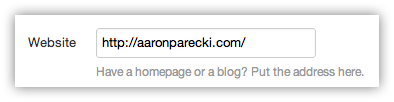
For links such as Email and PGP keys, there is obviously no way to "link back" from those, so you will be presented with a challenge when you sign in.
3. You're done!
That's it! You're done! Now you can use your domain to sign in to any sites that use IndieAuth.com!